How to add Milkomeda C1 to Metamask network list
The next step is to obtain an address on the Milkomeda C1 sidechain where we can receive our MilkADA. For now, we recommend using MetaMask for this step.
First, install MetaMask for Chrome. Then, click the Chrome Extensions icon and select MetaMask. Within the MetaMask window, click "Get Started" and then "Create a Wallet". Set a wallet password and click through the rest of the setup screens. When finished, you should have a new empty wallet as shown below. Select the network dropdown at the top right of the MetaMask screen.
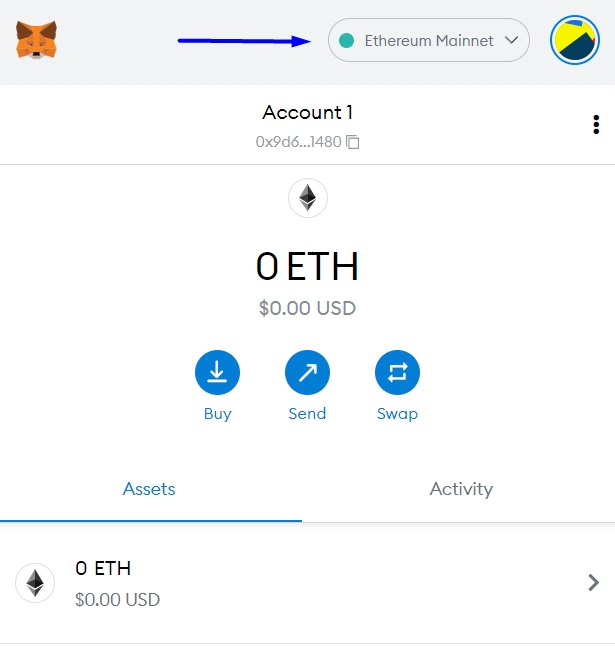
From the dropdown list, select “Add Network” and enter the following:
Network Name: Milkomeda Cardano (C1)
New RPC URL: https://rpc-mainnet-cardano-evm.c1.milkomeda.com
Chain ID: 2001
Currency Symbol (Optional): MilkADA
Block Explorer URL (Optional): https://explorer-mainnet-cardano-evm.c1.milkomeda.com
Click “Save”, and you should now see "Milkomeda Cardano (C1)" in the network dropdown. Copy your C1 wallet address to the clipboard by clicking on the account name, as shown.
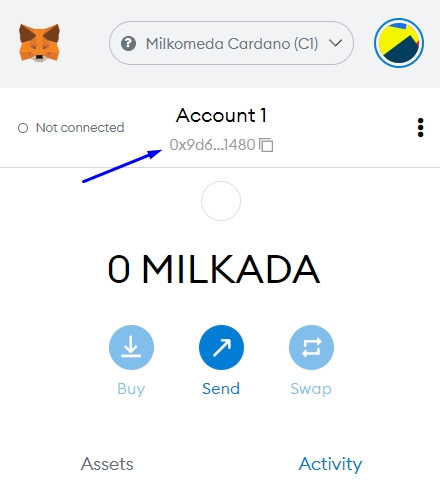
Now we are ready to return to Flint Wallet and send our ADA to be converted to MilkADA.
Last updated